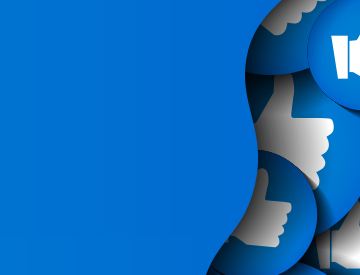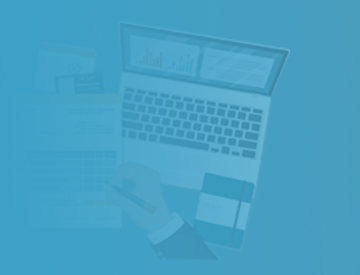Citizens will be closed December 24 through 26, and December 31 through January 2 for the holidays. To report a loss during this time, submit a claim via myPolicy 24/7 or contact our toll-free Claims Reporting Center at 866.411.2742. Citizens will resume regular business hours on Monday, January 5.
Alarmas
20250213 - Update: Enhanced PolicyCenter Login - Public
Carousel News
Agent Updates Bulletin
Menú de navegación
Ruta de navegación
Dynamic Header
Agent Updates Bulletin
Publicador de contenidos
Because of unexpected issues, the change outlined below is delayed. We will announce the new go-live date soon.
Citizens is adopting a new process of logging in to PolicyCenter® using multi-factor authentication. Citizens-appointed agents and credentialed agency staff will use new login credentials and a verification code to access PolicyCenter.
After this change is live, if you try to log in to PolicyCenter from the Citizens website or a bookmark, you will be sent to a new sign-in screen. You will need to enter your email address registered with Citizens (instead of your old username) and reset your password.
An Account Registration Confirmation email with instructions on how to activate your account will be sent from cpic_security_message@citizensfla.com to the email address you have on file. If this email address is not correct or not readily available to the individual logging in, it can be updated by your agency principal (AP) or their designee in myAgency. Please refer to the myAgency user guide.
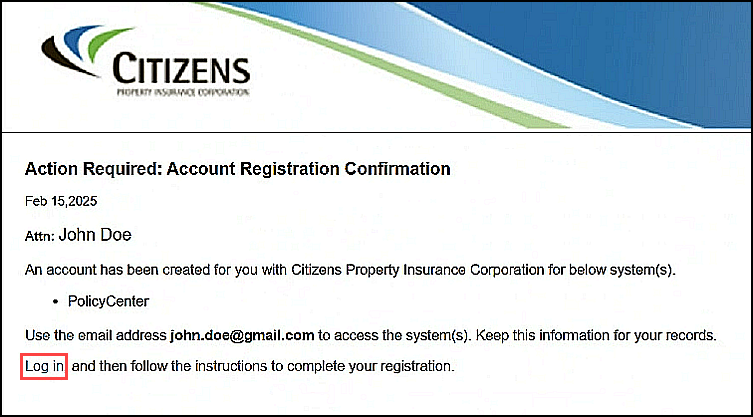
Figure 1: Email to credentialed PolicyCenter users with a link to Log in
Note: APs and agency principal designees (APDs) are already credentialed for myAgency with the enhanced sign-in. These users can enter their email address to access PolicyCenter. You do not need to reset your password.
Steps to Follow When Logging In for the First Time
Users should follow the below instructions to update their user credentials in PolicyCenter.
- Select the Forgot your password? link and follow the instructions:
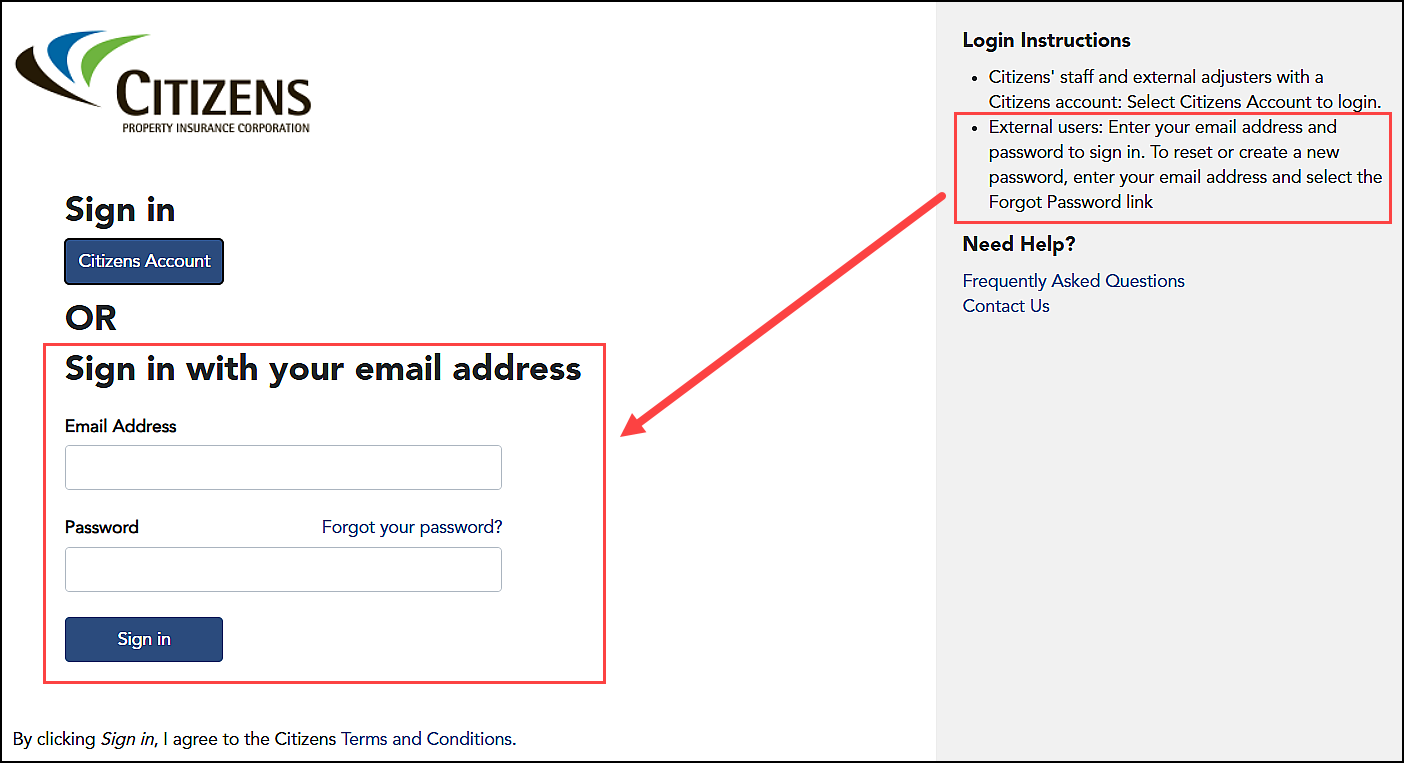
Figure 2: New Sign in screen for PolicyCenter
- After resetting your password and returning to the Sign in screen, enter your registered email address and password, then select Sign in.
- Your email address associated with Citizens will auto-populate (you may need to click in the Email Address field first). Once your email address has been entered, select Send verification code on the User Details screen.
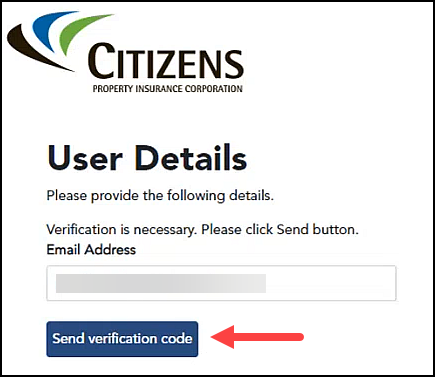
Figure 3: Send verification code button on the User Details screen
- A verification code will be sent to your email. Enter the code in the Verification code field, then select Verify code. A confirmation message will display.
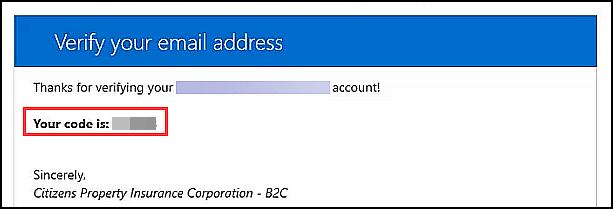
Figure 4: Verification code email
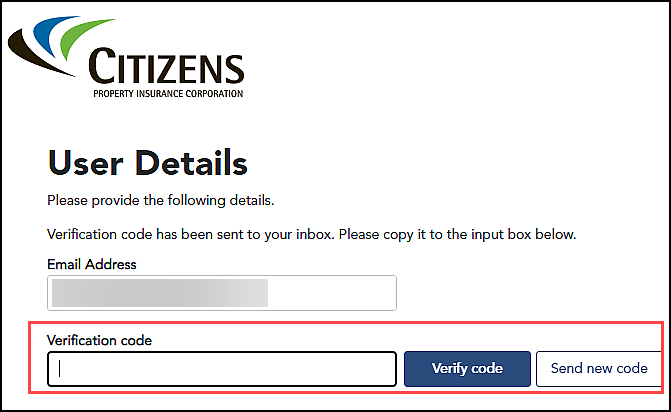
Figure 5: Verification code field, Verify code and Send new code buttons on the User Details screen
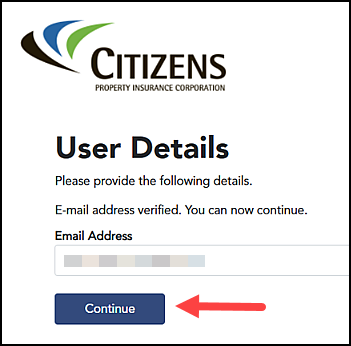
Figure 6: E-mail address has been verified
- Select Continue. You are now logged in to PolicyCenter.
- Select Send new code on the User Details screen if the verification code expires, and repeat the verification process.
Notes
- The new sign-in instructions will be added to the Sign in screen.
- There will be no change to the login information you currently use to access the Agents website via www.citizensfla.com, Citizens Learning Center, and FAQs.
Obtaining Credentials for Agency Staff
To ensure financial and personal information is protected, sharing credentials between agents and agency staff is not allowed. The Information Security Requirements for Agencies exhibit in the Citizens Agent Appointment Agreement states that access to confidential information must be restricted to staff who need it to perform their job duties and that each of those individuals must obtain unique system access credentials. This unique email will be used for their verification code.
Appointed APs and APDs can submit requests to provide credentials for their agency’s licensed customer representatives (LCRs) and view-only access for non-licensed agency staff via myAgency.
Once Citizens processes the request, the agency user will receive a New Account Notification email from cpic_security_message@citizensfla.com, which will provide instructions to access the enhanced sign-in page to activate their system-user account.
Citizens’ transition to the new multi-factor sign-on will continue in phases over the coming months, as additional systems are being added that include the Agents website, Citizens Learning Center, and FAQs for agent-level information.
If you encounter any issues, contact Citizens technical support at 888.685.1555 or email agent.outreach@citizensfla.com.
Resources
Log in to the Agents website and:
- Select Training > Personal Job Aids or Commercial Job Aids, and look under Basics for the System Access Guide.
- Select myAgency, and look in the Resources section for the myAgency User Guide for Agency Principals.
- Select FAQs below the scrolling banner and enter +single sign-on in the Search field to access the System Access Guide for login and password reset information.
Legal Disclaimer
Citizens provides agent communications online for historical purposes only, and the communications have not been updated to include any changes that may have been made after publication. Agents can find the latest information by reviewing the applicable underwriting manuals, and by logging in and accessing our FAQs, which are available from the top of any page on our website.
Mobile Header - Spotlight
Spotlight
Publicador de contenidos
Email Distribution for Agent Bulletins
Get Agent Bulletins
Email Distribution
Manage your Agent Bulletin preferences. Subscribe or unsubscribe with a single click.