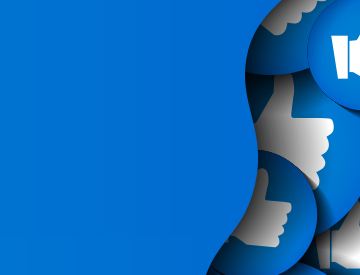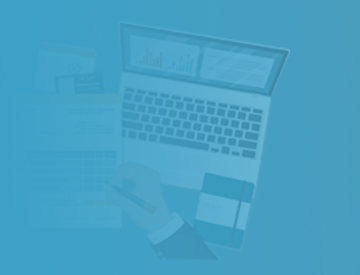Citizens will be closed December 24 through 26, and December 31 through January 2 for the holidays. To report a loss during this time, submit a claim via myPolicy 24/7 or contact our toll-free Claims Reporting Center at 866.411.2742. Citizens will resume regular business hours on Monday, January 5.
Alarmas
20210929 - Automated Loss History Data in PolicyCenter and Recommended Training - Public
Carousel News
Personal Lines Bulletin
Menú de navegación
Ruta de navegación
Dynamic Header
Personal Lines Bulletin
Publicador de contenidos
As announced in the August 26, 2021, Agent Updates Bulletin, Citizens will update PolicyCenter® processes by October 7, 2021, to procure loss history information when the permission of the applicant(s) is obtained before a risk can be submitted.
Proof of repair for certain losses also must be submitted as a required document during the new-business submission process.
Accessing Loss History Information
To request loss history information, indicate you have received permission from the customer by selecting Yes.
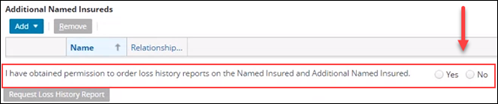
Figure 1: PolicyCenter Policy Info screen
Prior loss data will generate from the loss history report from the Automobile-Property Loss Underwriting Service (A-PLUS) during the application process after the property address and mailing address for a new-business submission is standardized in PolicyCenter. For best results:
- Confirm the legal name(s) for all insureds.
- Enter the entity names as they are legally listed.
- Avoid entering prefixes such as Mr., Mrs., Dr., etc.
- Enter actual Social Security and tax identification number(s) (TIN).
- Add the unit or apartment number on Address Line 2.
Review and Edit Loss History Report
Loss history data will generate for first and additional named insured based on their Social Security number or TIN, legal name, and mailing and property address.
In some cases, a loss history report could return inaccuracies or duplicates and will need to be removed from the Prior Losses tab.
Agents should review and discuss the loss history results with the named insured(s) and use the information to determine insurability of the submission prior to binding coverage to identify the following:
- Any potential general property condition issues
- Existing damage
- Multiple prior losses
- Inaccurate or generic entries
Note
All insured’s losses within the last five years inclusive of Citizens losses, whether or not paid by insurance, at the property address of the risk, or any other location must be listed on the Prior Loss tab in PolicyCenter.
New Required Document: Proof of Prior Losses Repairs
Proof of repair for a prior loss(es) is required if the date of loss at the property address is within 60 months of the effective date and one or more of the following scenarios apply:
- The claim is still open.
- The amount of the loss is greater than or equal to $20,000.
- It is a sinkhole or liability type loss.
- The date of loss is within the last year.
- Two or more of the same type of loss appear on the loss history.
Note
Citizens may request proof of repair outside of these conditions.
Property Loss History Notice
If an application with prior losses from A-PLUS is not submitted within 25 calendar days of the creation of the application, Citizens will send a Property Loss History Notice to the named insured(s). If an application is withdrawn, the notice will be sent the next business day.
This notice informs the named insured(s) that their agent initiated an application on their behalf that did not result in coverage with Citizens, which may be because of the loss information contained in a consumer report supplied to Citizens by A-PLUS.
Agents can access this letter from the Account File Documents section of the named insured’s account, and a note will be placed on the policy.
Performance Standards Reminder
As a reminder, agency staff should be aware of and avoid performance violations listed on the Performance Violations page on the Agents site.
Training and Resources
Agents are encouraged to attend training and access resources for the loss history automation process.
The Loss History Automation and Proof of Repair module has been assigned to all credentialed personal lines agents and Licensed Customer Representatives (LCR). Agents are strongly encouraged to complete this training module prior to attending the webinars.
Register for the live webinars using the links below or logging in to Citizens Learning Center (CLC):
| Date and Time | Topic and Registration Link |
|---|---|
| Tuesday, October 12 10-11 a.m. EDT |
Automated Loss History Data and Proof of Repair: Frequently Asked Questions |
| Thursday, October 14 2-3 p.m. EDT |
Automated Loss History Data and Proof of Repair: Frequently Asked Questions |
Follow these steps to register for any of the live webinars:
- Select one of the links above.
- If you have not already logged in, enter your own Citizens authentication gateway (CAG) credentials. The Session Details screen will display.
- Select Request. You will receive a confirmation email from LMS@citizensfla.com. Do not forward the confirmation email because the launch link will break.
- Select Accept to add the session to your calendar.
Notes
- You must have your own CAG credentials to register. If you do not have your own CAG credentials, your agency principal can request them via myAgency.
- You must complete the registration process for each webinar you want to attend.
- The webinar will address agent’s frequently asked questions, provide tips and tricks for a smooth transition, and allow time for additional Q&A.
You also can access CLC from the Agents site:
- Select Training → Live Education. Select one of the training links and follow the above registration steps.
Choose Citizens Learning Center from the Systems menu at the top of the webpage. Enter the session name in the search box at the top of the CLC homepage, and press Enter. The search results will display all available training related to your search criteria.
For additional resources, log in to the Agents website and select:
- Training → Personal Job Aids to access:
- Automated Loss History Data and Acceptable Proof of Repair Guide for Personal Lines Agents
- New Business Submission Guide
- Required document guides (by policy form on the right-hand side)
Legal Disclaimer
Citizens provides agent communications online for historical purposes only, and the communications have not been updated to include any changes that may have been made after publication. Agents can find the latest information by reviewing the applicable underwriting manuals, and by logging in and accessing our FAQs, which are available from the top of any page on our website.
Mobile Header - Spotlight
Spotlight
Publicador de contenidos
Email Distribution for Agent Bulletins
Get Agent Bulletins
Email Distribution
Manage your Agent Bulletin preferences. Subscribe or unsubscribe with a single click.