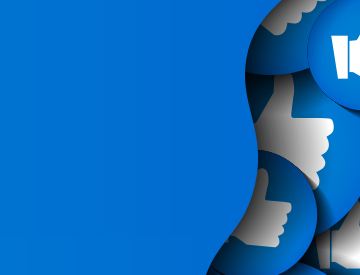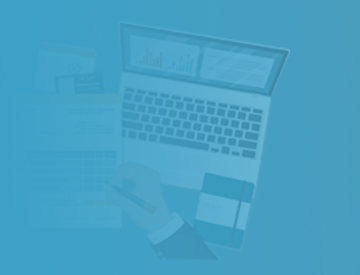Citizens will be closed December 24 through 26, and December 31 through January 2 for the holidays. To report a loss during this time, submit a claim via myPolicy 24/7 or contact our toll-free Claims Reporting Center at 866.411.2742. Citizens will resume regular business hours on Monday, January 5.
Alerts
20251016 - New Enhanced Login for Citizens’ Agents Website - Public
Carousel News
Agent Updates Bulletin
Navigation Menu
Breadcrumb
Web Content Display (Global)
Agent Updates Bulletin
Asset Publisher
As Citizens changes to a new process of signing in to our systems, Citizens-appointed agents and credentialed agency staff will begin using their PolicyCenter® credentials and a verification code to access the Agents site.
On or after October 18, when credentialed agency users access the Agents site via the Login option on Citizens’ website (or a bookmark on your browser), the system will send you to a new sign-in screen, where you will need to enter your email address registered with Citizens (instead of your old username).
Notes
- You must enter your email address as reflected in myAgency.
- You will continue to use your Citizens Authentication Gateway (CAG) login ID and password to access the Citizens Learning Center until later this year.
Steps to Follow When Signing In to the Agents Site
Follow these instructions to sign in to the Agents site.
- Select the Login link on the www.citizensfla.com landing page:

Figure 1: Login link on the www.citizensfla.com landing page
- The new Sign in screen will be displayed. Enter the email address and password you use to access PolicyCenter, and then select Sign in.
- The Email Address field defaults to all lower-case characters, regardless of users entering upper- and lower-case text.
- Users can select the eye icon in the Password field to view or hide their password text.
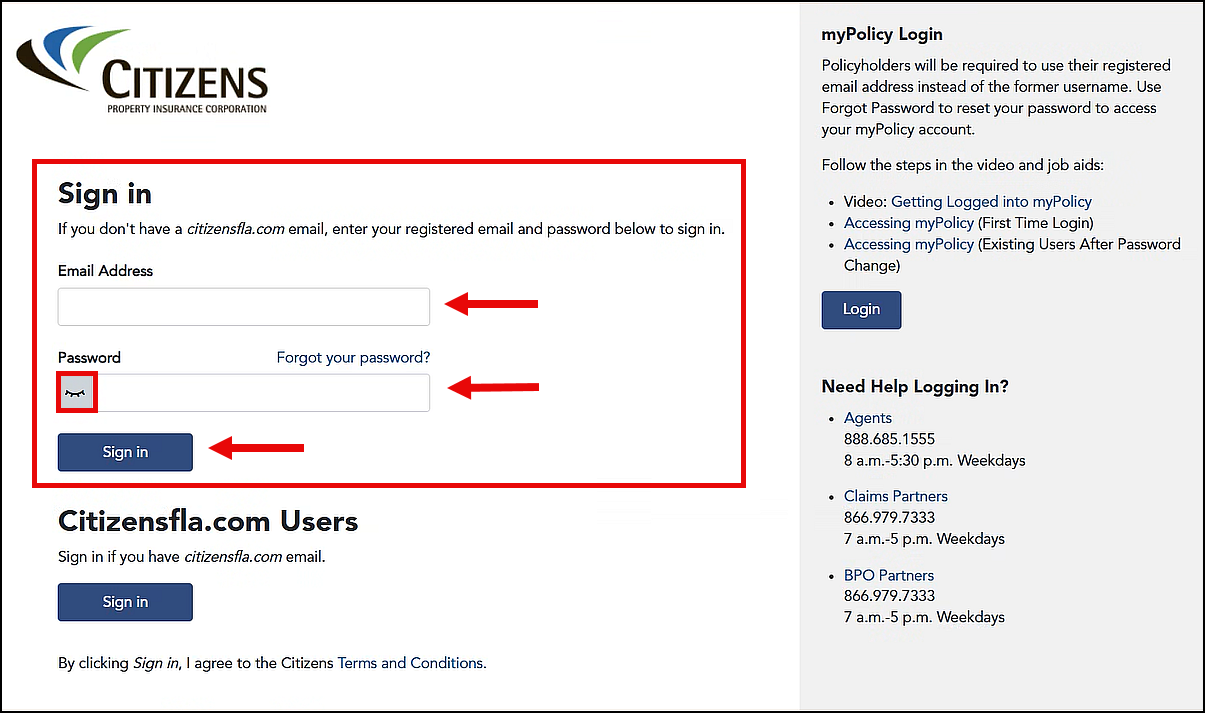
Figure 2: Email Address and Password fields, eye icon, and Sign in button on the Sign in screen
- The verification screen will display with your email address automatically populated (you may need to click in the Email Address field first). Select the Send verification code button:
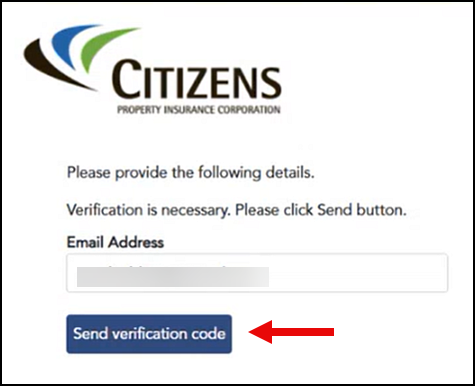
Figure 3: Email Address field and Send verification code button
- A verification code will be sent to your email (you may need to check your spam or junk email folder). Enter the code in the Verification code field and select Verify code.
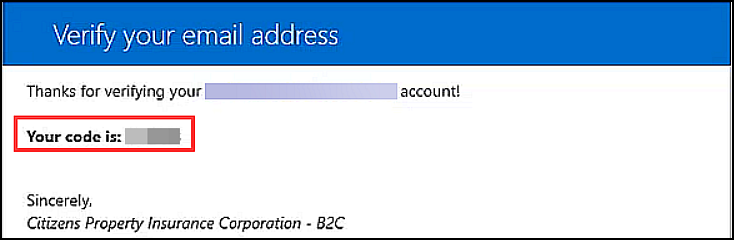
Figure 4: Verification code email
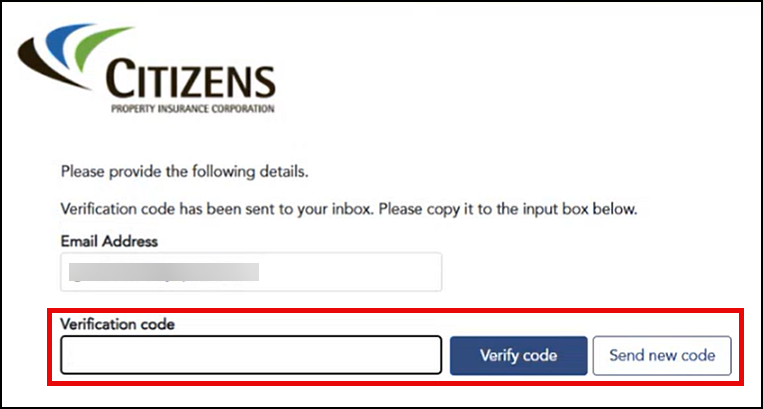
Figure 5: Verification code field and Verify code button
- Select Send new code if the verification code expires and repeat the verification process.
- A message on the next screen confirms your email address is verified. Select Continue to complete your sign-in.
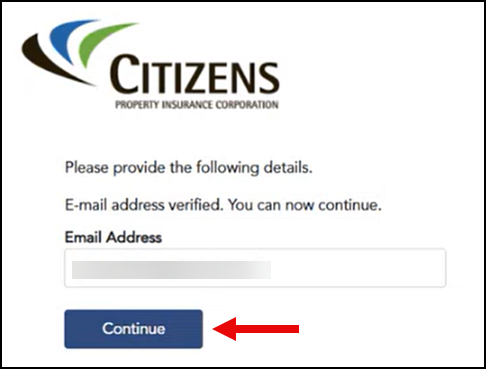
Figure 6: Continue button
Once you enter your credentials and a verification code to access the Agents website, you will be able to access the following systems via the My Systems menu without being required to sign in again:
- Clearinghouse Powered by EZLynx® (if you have completed the Single Sign-On Setup)
- FAQs, also known as Knowledge Base
- myAgency
- PolicyCenter
If you encounter any issues, contact technical support at 888.685.1555 or email agent.outreach@citizensfla.com.
Resources
Credentialed agency users can review the following resources for more details:
- Review the MFA through External Website for Agents job aid for assistance with completing multi-factor authentication to the external website.
- Review the System Access Guide for password reset assistance.
Legal Disclaimer
Citizens provides agent communications online for historical purposes only, and the communications have not been updated to include any changes that may have been made after publication. Agents can find the latest information by reviewing the applicable underwriting manuals, and by logging in and accessing our FAQs, which are available from the top of any page on our website.
Web Content Display (Global)
Spotlight
Asset Publisher
Email Distribution for Agent Bulletins
Get Agent Bulletins
Email Distribution
Manage your Agent Bulletin preferences. Subscribe or unsubscribe with a single click.