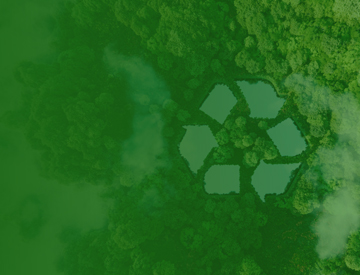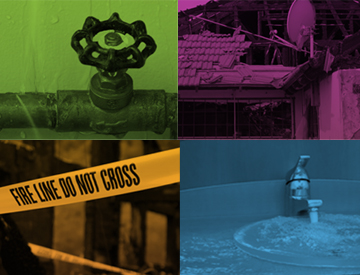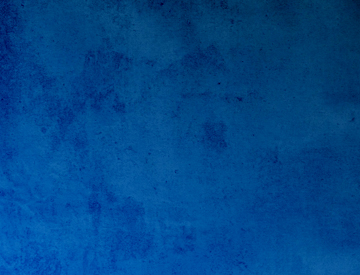Citizens will be closed Wednesday through Friday, November 26-28, for the Thanksgiving holiday. To report a loss during this time, submit a claim via myPolicy 24/7 or contact our toll-free Claims Reporting Center at 866.411.2742. Citizens will resume regular business hours on Monday, December 1.
Alerts
myPolicy Help - Public
Carousel Insurance
myPolicy Help
Navigation Menu
Breadcrumb
Web Content Display (Global)
myPolicy Help
Asset Publisher
Instructions
You can return to Manage myPolicy by selecting myPolicy in the blue bar on the top of any page.
myPolicy is best viewed with Internet Explorer version 9.0 or higher, with a minimum screen resolution of 1024x768 and a maximized browser window.
Register for Manage myPolicy
Only Personal Residential policyholders are eligible for Manage myPolicy. Commercial policyholders should contact their agents for policy assistance.
Accessing the myPolicy registration page
From www.citizensfla.com
- Select Login on the top right of page.
- In the Who Are You field, select Policyholder.
- Select Register for Manage myPolicy. You will be taken to the myPolicy registration page.
From the myPolicy Customer Sign-In page
- Under Not Registered yet?, select Get Started. You will be taken to the myPolicy registration page.
Registration page
Complete the required fields:
- Enter your Policy Number. Do not include the dash or the numbers after the dash.
- Enter the primary Email Address listed on your Citizens policy.
- Enter the primary Phone Number listed on your Citizens policy.
- Select Next. You will be taken to the User Account page.
If you do not have a valid email address on file with Citizens, contact your agent to update your account.
User Account page
Complete the required fields:
- Enter the policyholder’s First Name exactly as it appears on your policy.
- Enter the policyholder’s Last Name exactly as it appears on your policy.
- Create a Username (for example, Steve01).
- Enter a Password. The password is case sensitive and must have a minimum of eight characters.
- Re-enter Password you entered in the Password field.
Select a Security Question from the drop-down box:
- Enter the correct Answer to the question selected. This answer is case sensitive.
Check the Confirm Authorization checkbox:
- Confirms that you are authorized to access information on all policies registered to the account
- This box is mandatory.
Check the Privacy Policy and Terms of Service checkbox:
- Confirms that you have read and accept the myPolicy Privacy Policy and Terms of Service
- This box is mandatory.
Citizens Emails checkbox:
- Confirms that you are willing to receive email communications from Citizens
- This box is optional.
Click Submit to save your information.
Login
From www.citizensfla.com
Using the Login Box
Select Login on the top right of page:
- In the Who Are You field, select Policyholder. The Username and Password fields will display.
- Enter your myPolicy username and password.
- Click the arrow. You will be logged into myPolicy.
Forgot Username
Select Forgot Username? You will be taken to the myPolicy Forgot Username? page.
The following information is required to retrieve your myPolicy username:
- Your policy number
- The primary email address listed on your Citizens policy
- The primary telephone number listed on your Citizens policy
Forgot Password
Select Forgot Password? You will be taken to the myPolicy Forgot Password? page.
The following information is required to retrieve your myPolicy password:
- Your myPolicy username
- Your policy number. Do not include the dash or the numbers after the dash.
- The primary email address listed on your Citizens policy
- The primary telephone number listed on your Citizens policy
- The answer to the security question you established when you registered for myPolicy. The answer is case sensitive.
Not a registered user?
Select Register for Manage myPolicy. You will be taken to the myPolicy registration page.
Only Personal Residential policies are eligible for Manage myPolicy. Commercial policyholders should contact their agents for policy assistance.
From the myPolicy Customer Sign-In page
Under Registered Users
- Enter the Username you created when you registered.
- Enter the Password you created when you registered.
- Select Sign On to view your policy information.
Forgot Username
Select Forgot Username? You will be taken to the myPolicy Forgot Username? page.
The following information is required to retrieve your myPolicy username:
- Your policy number. Do not include the dash or the numbers after the dash.
- The primary email address listed on your Citizens policy
- The primary telephone number listed on your Citizens policy
Forgot Password
Select Forgot Password? You will be taken to the myPolicy Forgot Password? page.
The following information is required to retrieve your myPolicy password:
- Your myPolicy username
- Your policy number. Do not include the dash or the numbers after the dash.
- The primary email address listed on your Citizens policy
- The primary telephone number listed on your Citizens policy
- The answer to the security question you established when you registered for myPolicy. The answer is case sensitive.
Not a registered user?
Under Not Registered yet?:
- Select Get Started. You will be taken to the myPolicy registration page.
Only Personal Residential policies are eligible for Manage myPolicy. Commercial policyholders should contact their agents for policy assistance.
Forgot Username?
From www.citizensfla.com
Select Login on the top right of page:
- In the Who Are You field, select Policyholder. The Username and Password fields will display.
Select Forgot Username? You will be taken to the myPolicy Forgot Username? page.
From the myPolicy Customer Sign-In page
Select Forgot Username? You will be taken to the myPolicy Forgot Username? page.
Retrieving your username
Complete the required fields
- Enter your Policy Number. Do not include the dash or the numbers after the dash.
- Enter the primary Email Address listed on your Citizens policy.
- Enter the primary Phone Number listed on your Citizens policy.
Once you have completed the required fields, click Submit. You will receive instructions about how to activate your account. Follow the instructions, then select Sign On. Your Policy Details page will display.
Forgot Password?
From www.citizensfla.com
Select Login on the top right of page:
- In the Who Are You field, select Policyholder. The Username and Password fields will display.
Select Forgot Password? You will be taken to the myPolicy Forgot Password? page.
From the myPolicy Customer Sign-In page
Select Forgot Password? You will be taken to the myPolicy Forgot Password? page.
Retrieving your password
Complete the required fields.
- Enter the Username you created when you registered.
- Enter your Policy Number. Do not include the dash or the numbers after the dash.
- Enter the primary Email Address listed on your Citizens policy.
- Enter the primary Phone Number listed on your Citizens policy.
Click Next. Your security question will be displayed.
- Enter the answer to your security question. The answer will be case sensitive.
If you do not know the answer to your security question, select Forgot the Answer?. An email will be sent to the email address listed on your Citizens policy.
Once your security question has been answered successfully, you will be prompted to create a new password.
- Enter a Password that has a minimum of eight characters. Your password is case sensitive.
- Re-enter Password you entered in the Password field.
Select Sign On. Your Policy Details page will display.
My Policy Details page
Printing your policy details
Select Print to print your policy details.
Adding a policy to your myPolicy account
Select Add Policy if you have more than one Personal Residential Citizens policy and would like to add it to your myPolicy profile. You will be taken to the Add Policy page.
Pay Online
Displays in the side navigation area when an invoice is eligible for online payment. Selecting this option will generate a pop-up window where you can make an online payment using a U.S. bank account.
If this option does not display, your account may not be eligible for online payment. Contact your agent for additional information.
Policy #
Displays your policy number
Hide
Select Hide to collapse a section of your policy details.
Show
Select Show to expand a section of your policy details.
Policyholder Information
Displays the personal information and effective and expiration dates on file with Citizens
Agent Information
Displays your agent’s name and contact information. Your agent's email address is a link you can use to send email to your agent
Coverage and Deductible Information
Displays your property address, coverages, deductibles and endorsements
Specific Rating Information
Displays information about your covered dwelling
Specific Discount Information
Displays information about your policy discounts, if applicable
Specific Mitigation Information
Displays information about wind-mitigation discounts, if applicable
Premium and Billing History Information
Displays your policy premium and billing information:
- Billing History Information – Provides a history of policy transactions and balance due
- Outstanding Issued and Upcoming Planned Invoices – Displays your payment due date and amount due
- Upcoming Payment Plan Invoices – Displays any upcoming payment plan invoices, due date and amount due
Add a Policy
Adding a policy to your myPolicy account
From the My Policy Details page:
- Select Add Policy. You will be taken to the Add Policy page.
Complete the required fields:
- Enter your Policy Number. Do not include the dash or any numbers after the dash.
- Enter the primary Email listed on your Citizens policy.
- Enter the primary Phone Number listed on your Citizens policy.
Select Add. The following pop-up message will display:
- Your policy #12345678 has been successfully added. Do you want to view the details?
Select Yes to navigate to the My Policy Details page.
Select No to remain on the Add Policy page.
Edit User page
Editing your myPolicy user profile
When you access the Edit User page, required fields will pre-populate with your current user profile settings. You can update this information by entering updated information in one or more of the fields.
Update Username
In the Username field:
- Enter a new Username.
Select Submit to update your profile. The following message will display:
- Profile updated successfully
Update Email Address
Updating your email through myPolicy will NOT change your primary email on file with Citizens. Contact your agent to update your email or other contact information with Citizens.
In the Primary Email field:
- Enter the new email you would like to use for myPolicy.
In the Re-enter Primary Email field:
- Re-enter the new email you would like to use for myPolicy.
Select Submit to update your profile. The following message will display:
- Profile updated successfully.
Update your security question
Select a new Security Question from the drop-down box.
In the Answer field:
- Enter the correct answer to the selected security question. The answer is case sensitive.
Select Submit to update your profile. The following message will display:
- Profile updated successfully.
Change your Citizens communications settings
To begin receiving email communications from Citizens:
- Check the box next to “I would like to receive communications about town hall meetings, policy changes and more.”
To stop receiving email communications from Citizens:
- Uncheck the box next to the message, “I would like to receive communications about town hall meetings, policy changes and more.”
Select Submit to update your profile. The following message will display:
- Profile updated successfully.
Change your password
Select Change Password. You will be taken to the Change Password page.
Change Password page
Changing Your Password
From the Edit User page:
- Select Change Password.
On the Change Password page, complete the required fields:
- Enter the Old Password for your account.
- Enter the New Password for your Account
- Confirm New Password for your account.
Select Submit. A pop-up window will display the following message:
- Your password has been successfully changed.
In the pop-up window:
- Select OK to complete the change. You will be returned to the Edit User page.
- Select Cancel to cancel the change. You will remain on the Change Password page.